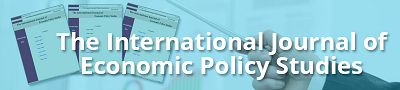Guide: How to write Comments and Replies
This Guide consists of 3 steps.
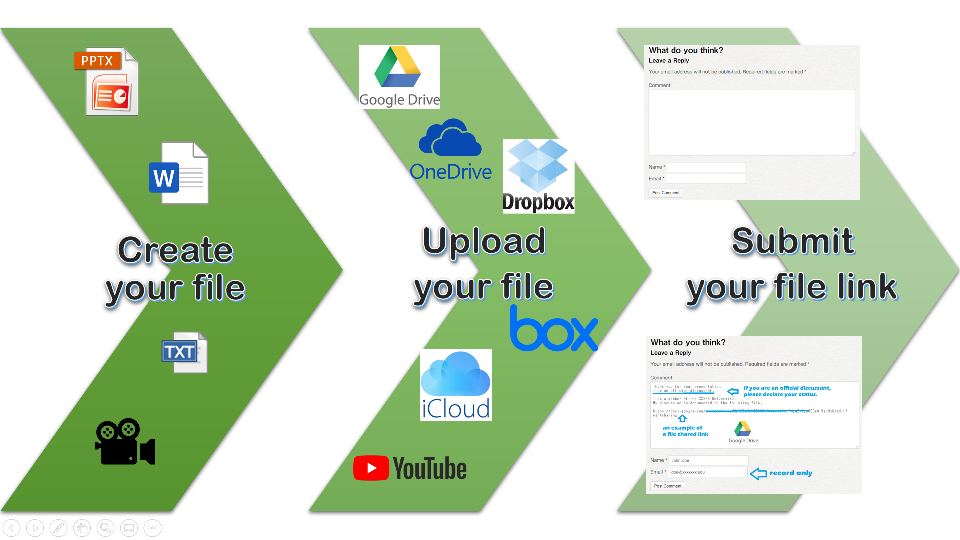 1. Create your discussion file in the format of your choice.
1. Create your discussion file in the format of your choice.
- Microsoft PowerPoint or Apple Keynote, etc.
- Microsoft Word or Apple Pages, etc.
- PDF can be converted from Powerpoint and Word and is the most suitable format for online sharing.
- plain text: copy & paste to the comment section directly
- video file e.g. mp4, wmv, etc. via your own YouTube Channel
2. Upload your discussion file to the cloud storage of your choice.
*If you’re only using plain text, skip this step.
The instruction videos are non-guaranteed.
| [aiovg_video type=”youtube” youtube=”https://www.youtube.com/watch?v=25CtYkqamIA” width=”360″] | [aiovg_video type=”youtube” youtube=”https://www.youtube.com/watch?v=Z6qpwTI5lRI” width=”360″] |
| [aiovg_video type=”youtube” youtube=”https://www.youtube.com/watch?v=iEHyioVkoPU” width=”360″] | [aiovg_video type=”youtube” youtube=”https://www.youtube.com/watch?v=ajVEY5d77VY” width=”360″] |
| [aiovg_video type=”youtube” youtube=”https://www.youtube.com/watch?v=Aw6tsPC4jcE” width=”360″] |
All cloud storage has public level options. In general, the options are private, public only to certain people, public only to people who know the link, and all public. Make sure you choose to make it all public or public only to people who know the link at least. PDF is recommended as a shared file.
3. Submit your discussion to the comment section with your shared link
The comment section is at the bottom of the report page.
Please fill in the fields of Comment.
If you are a designated discussant, a presenter or a co-auther, please declare your status.
Write a comment or a reply using the shared link you obtained from cloud storage.
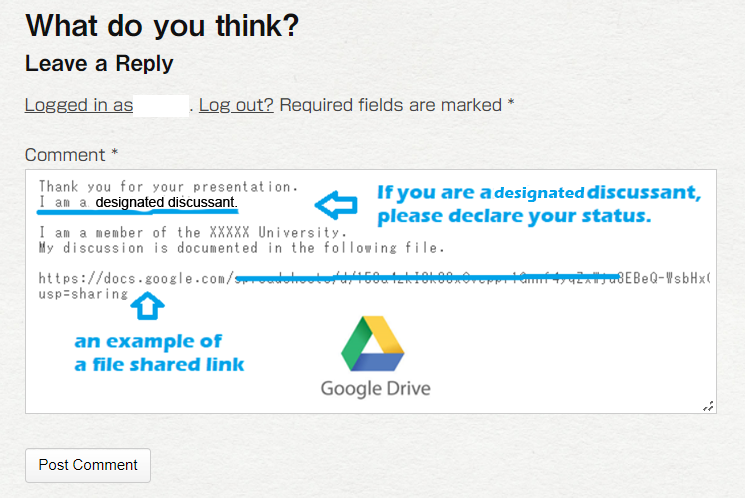
Once you press [Post Comment], your comment will be reflected immediately.
**************************************************************************************************
Feel free to contact us if you need more assistance.
JEPA Conference HELPDESK email: helpdesk[at]jepa.jpn.org (replace [at] with @)